After your students enter your class code and create accounts using these steps, they are each sent a confirmation email that asks them to activate their account. If any of your students do not have access to the email address they entered during account creation, you can confirm their accounts for them instead.
Log into your Educator account at https://admin.smartmusic.com/. Select Classes. The Classes page appears. Select the Class Name link for the appropriate class.
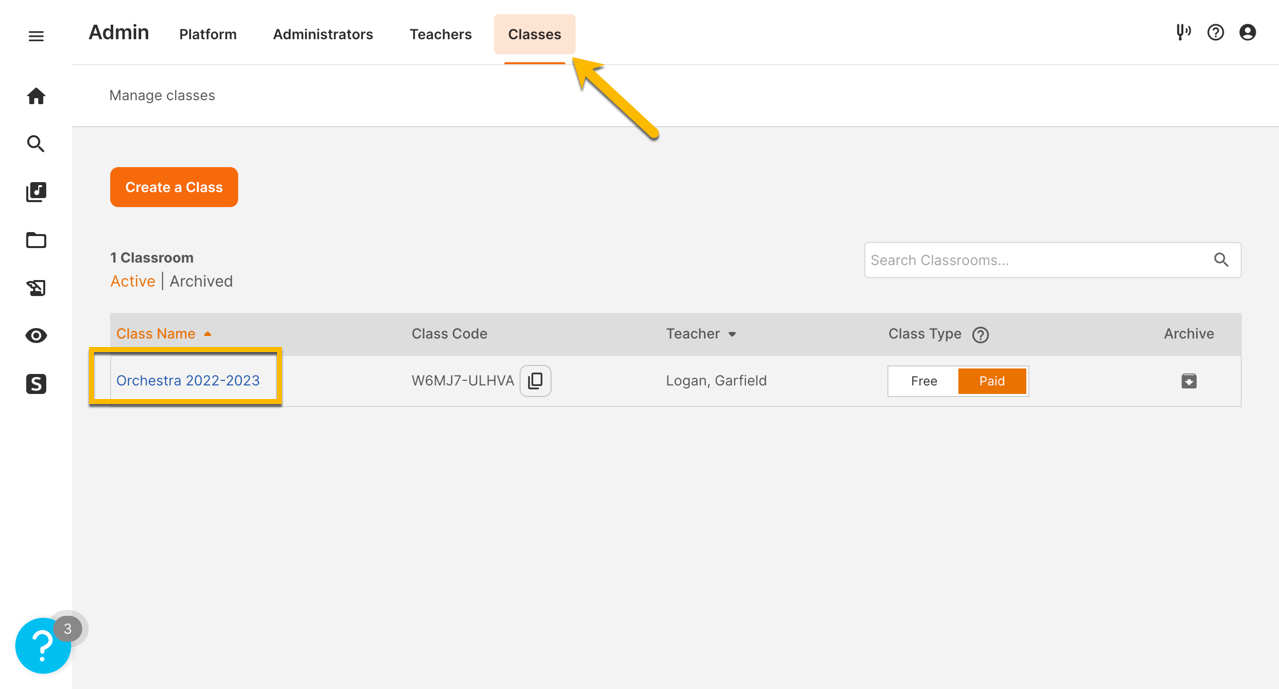
The Enroll Students page appears. From this page, you can enroll students, view how Print seats are allocated, view student details, and remove students. Select Pending to view students who have not activated their accounts. The red badge will indicate that there are new student accounts that need verification.
![]()
Select the student accounts that you would like to verify and then select Approve to activate those accounts for them.
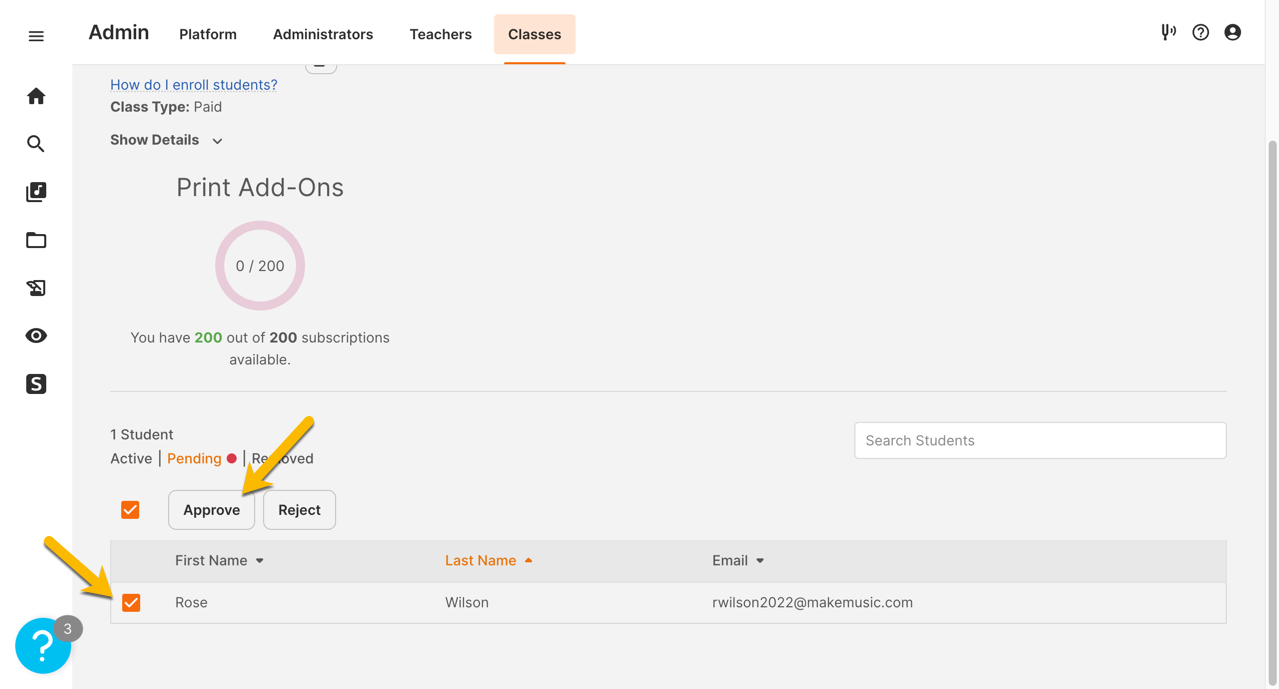
Approved students are moved to your Active list and can log into MakeMusic Cloud to get started.

0 Comments