As an Administrator, you can perform many actions, including managing platform details, allocating access to Teachers, inviting other users to be Administrators and/or Teachers, and archiving Teachers.
Once your organization has purchased MakeMusic Cloud, you need to accept the email invite you received to connect to the platform and create a MakeMusic Cloud account if you do not already have one.
Jump to:
- Step 1: open the email invite.
- Step 2: create your new MakeMusic Cloud account.
- Step 3: invite others to connect as Administrators.
- Step 4: invite others to connect as Teachers.
Step 1: open the email invite.
If you are the designated MakeMusic Cloud platform owner, the email has the subject line Your MakeMusic Cloud platform is ready. If you are not the MakeMusic Cloud platform owner but have been invited as an Administrator, you receive a Connect to your MakeMusic Cloud organization email. Either way, take the same steps to create your account and connect.
Open the email invite from your email inbox. If you did not receive an email invite, please check out this article for help.
Select Accept invite to create your account and connect it to your platform in the role of Administrator. If you have already created an account in the MakeMusic Cloud, you can then skip to Step 3.
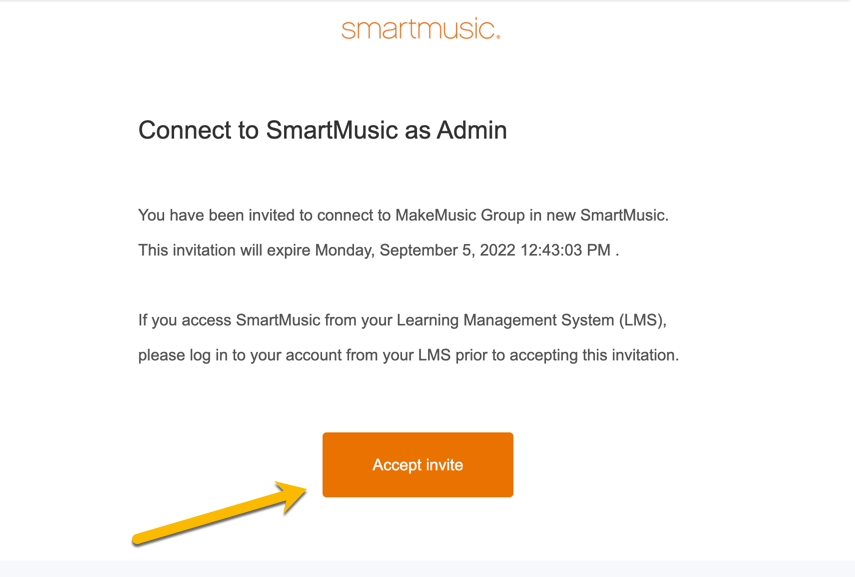
Step 2: create your new MakeMusic Cloud account.
The Create an Account page appears. From here, you can choose to sign in with Google (if you have a Gmail address) or complete the form to create a new MakeMusic Cloud account.
Choose your Country and Timezone. Then verify if you are 13 years of age or older (in accordance with COPPA regulations). Enter your Name and Backup Email.
It is recommended that you include a Backup Email. If you forget your password and do not have access to the primary email address on your account, you can receive a password reset email through your Backup Email address. When you reset your password on the login page, the password reset email is sent to both your primary email address and your Backup Email address. (See Using a backup email.)
Create your Username and Password. Use the drop-down menu to select a Primary Instrument, (required). Secondary Instrument is optional.
Select I have read and agree to the terms and conditions (required). Select Submit.
Your MakeMusic Cloud Platform Subscriptions page appears.
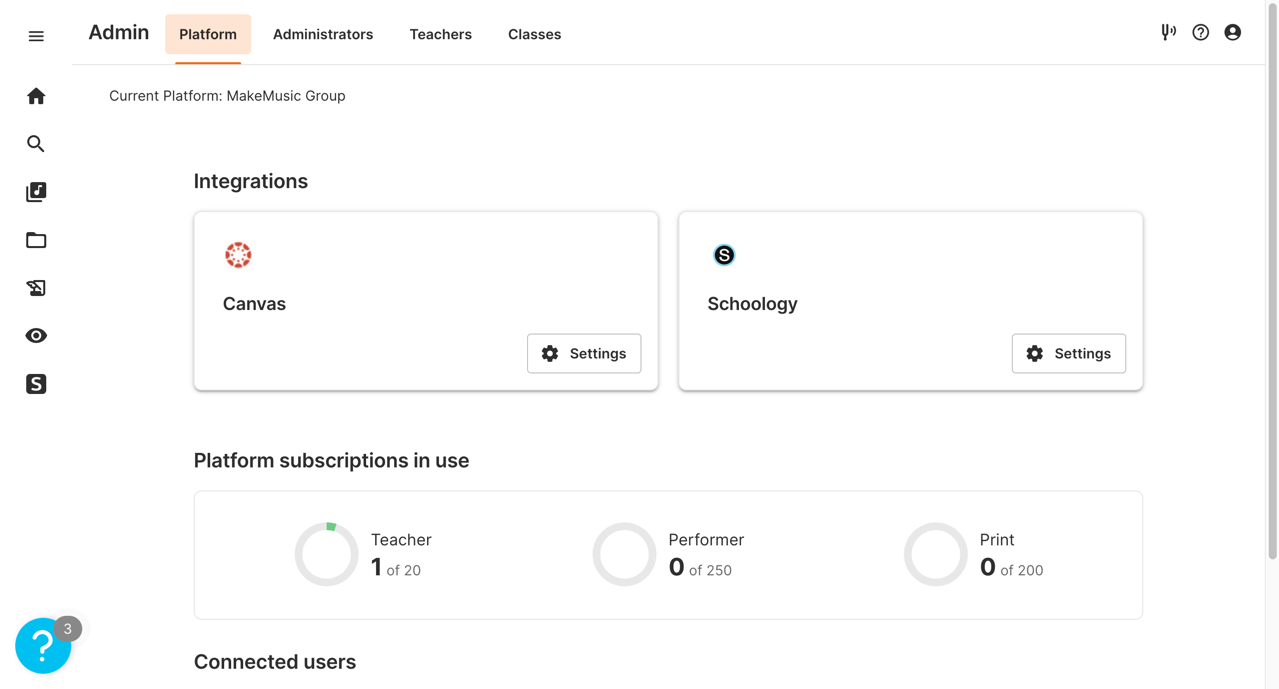
If you are going to be teaching with MakeMusic Cloud as well as performing administrative duties, you will need to add a Teacher role to your account. Select the Administrators tab. Select the checkbox for your row, and click the Add Teacher Role button. You can also add teacher roles to multiple administrators by selecting multiple rows.
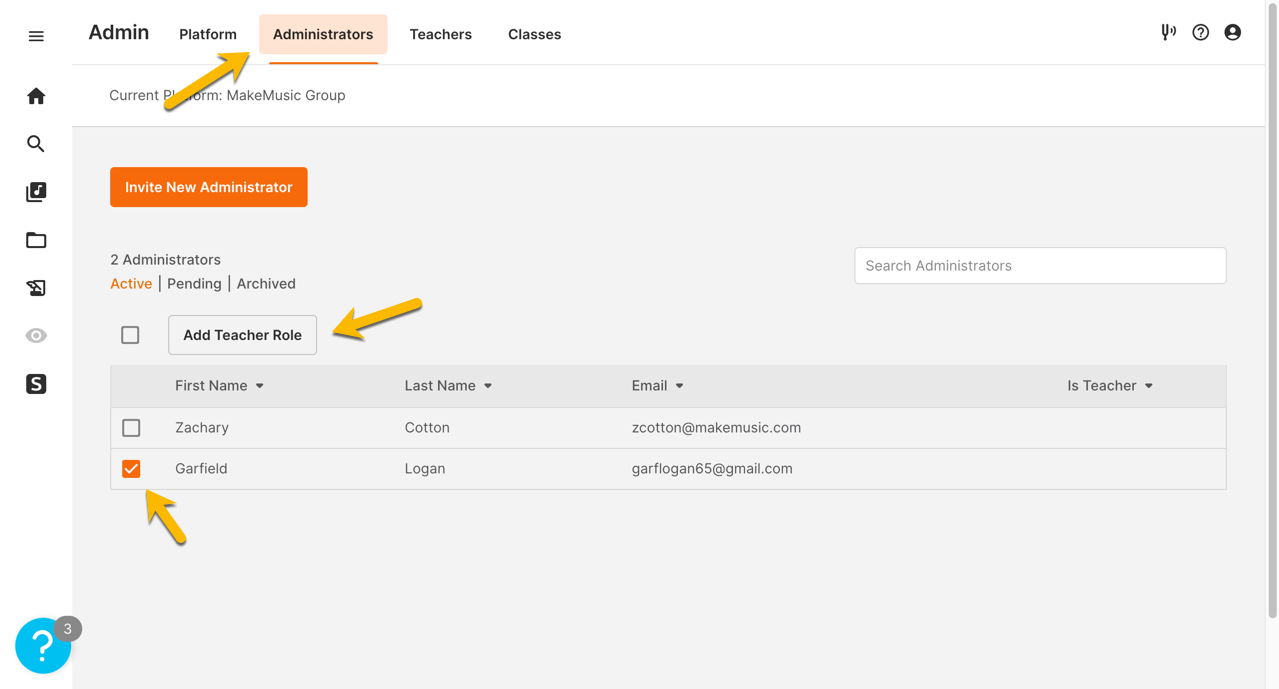
A confirmation message appears. Select No subscription to give the Teacher access to free titles in MakeMusic Cloud's catalog. Select Teacher subscription to allocate a subscription and give the Teacher full access to MakeMusic Cloud's catalog. Select Teacher subscription + Print to give the Teacher full catalog access and Print access. Then click Add Teacher Roles.
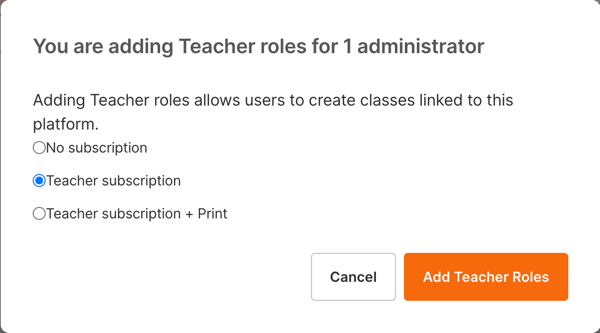
Step 3: invite others to connect as Administrators.
If there are multiple people in your organization that need to be able to manage platform details, allocate full access to Teachers, and invite other users to be Administrators and/or Teachers on this platform, select the Administrators tab. The Administrators page allows you to invite new Administrators, view information on current Administrators, and view any pending Administrator invites.
Select the Invite New Administrator button and enter the email address of the new Administrator, and select the Invite Administrator button.
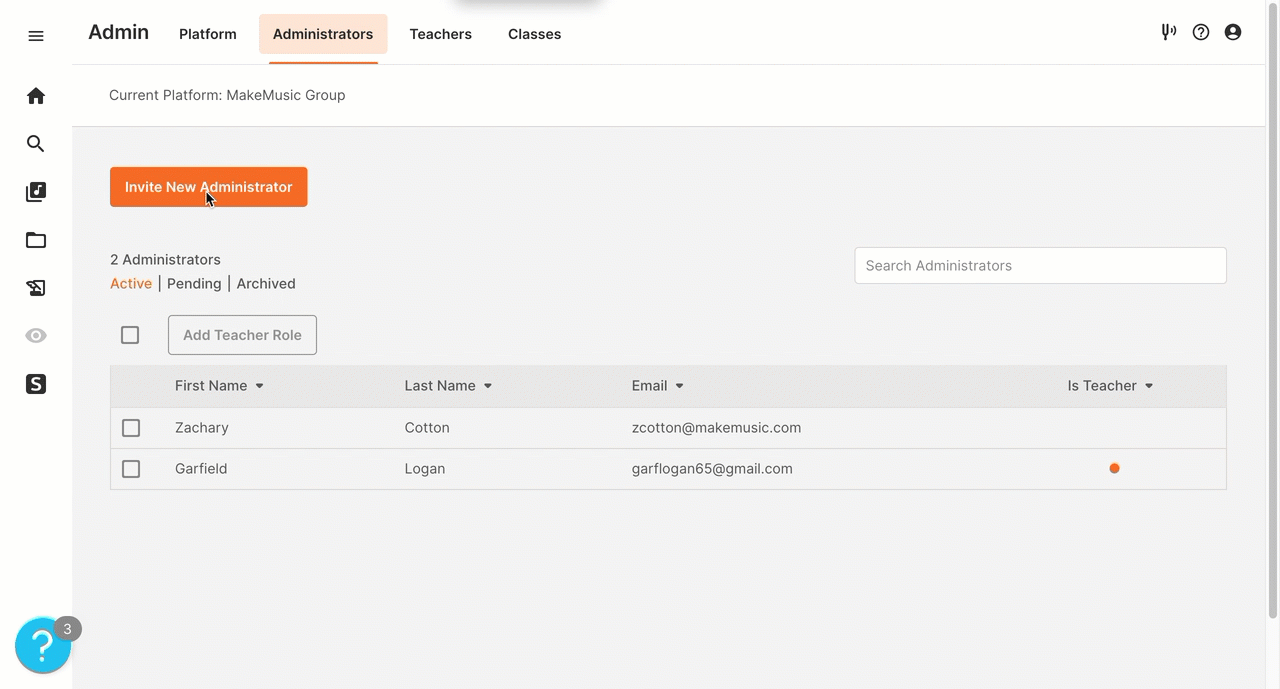
The new Administrator receives a Connect to your MakeMusic Cloud organization email invitation to connect to the platform as an Administrator. They will need to follow Steps 1-2 to connect and set up their account, if needed.
As an Administrator, you can view the status of a pending invite at any time on the Administrators page by choosing the Pending tab. There you will see all pending invitations and their expiration dates and times. You can resend or cancel pending invites from the Pending tab by selecting the invites and choosing the Resend Invites or Cancel Invites button.
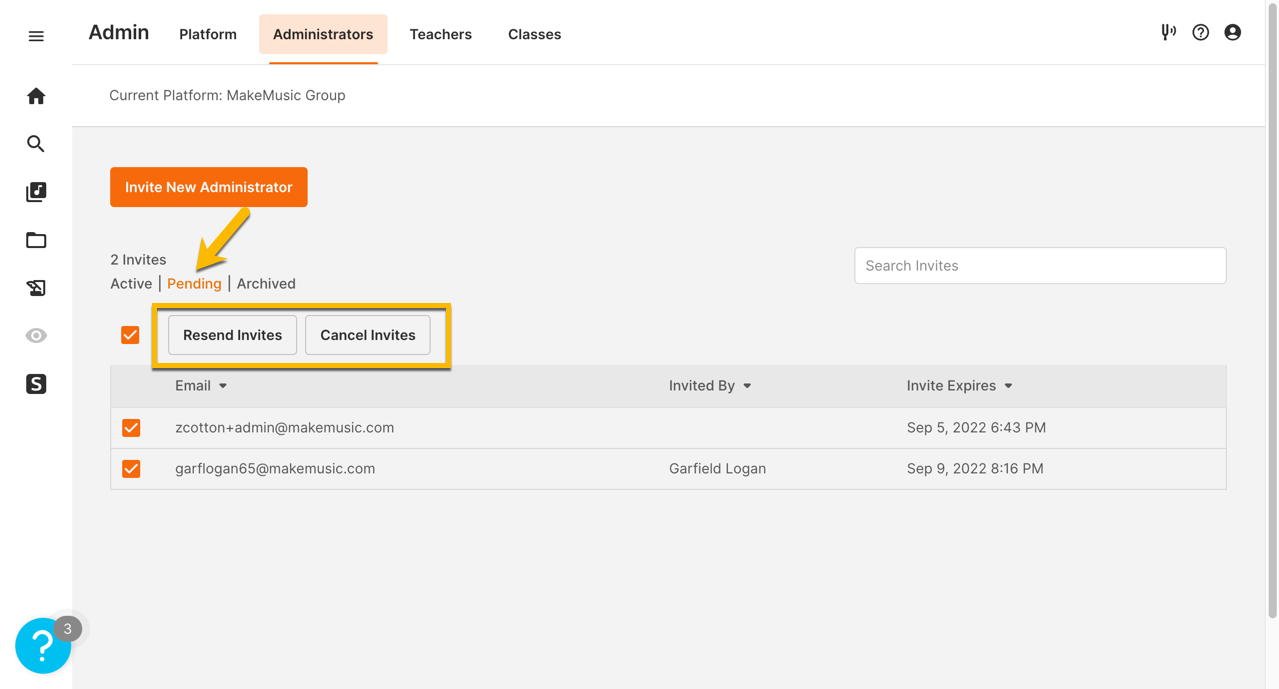
Once an Administrator has accepted their invite, their information appears under the Active tab.
Step 4: invite others to connect as Teachers.
To view the current Teachers in your platform, or to invite a Teacher to the platform that does not need to be an Administrator, select the Teachers tab. The Teachers page provides information on the total number of Teacher and Print seats that your platform has and how many are currently in use. Select the Invite New Teacher button.
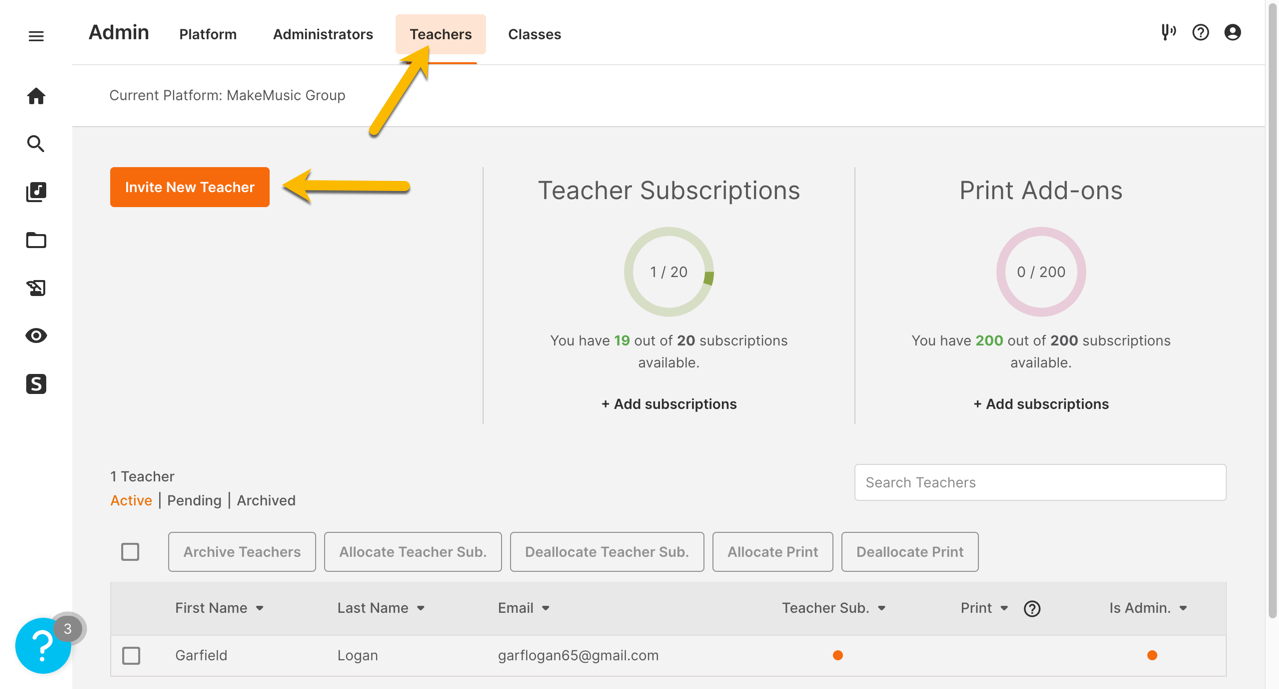
Enter the Teacher's email address. Choose the type of subscription the teacher should have: Free access (no subscription), a Teacher Subscription only, or Teacher Subscription + Print (if your platform has available Print add-ons). Click the Invite button.
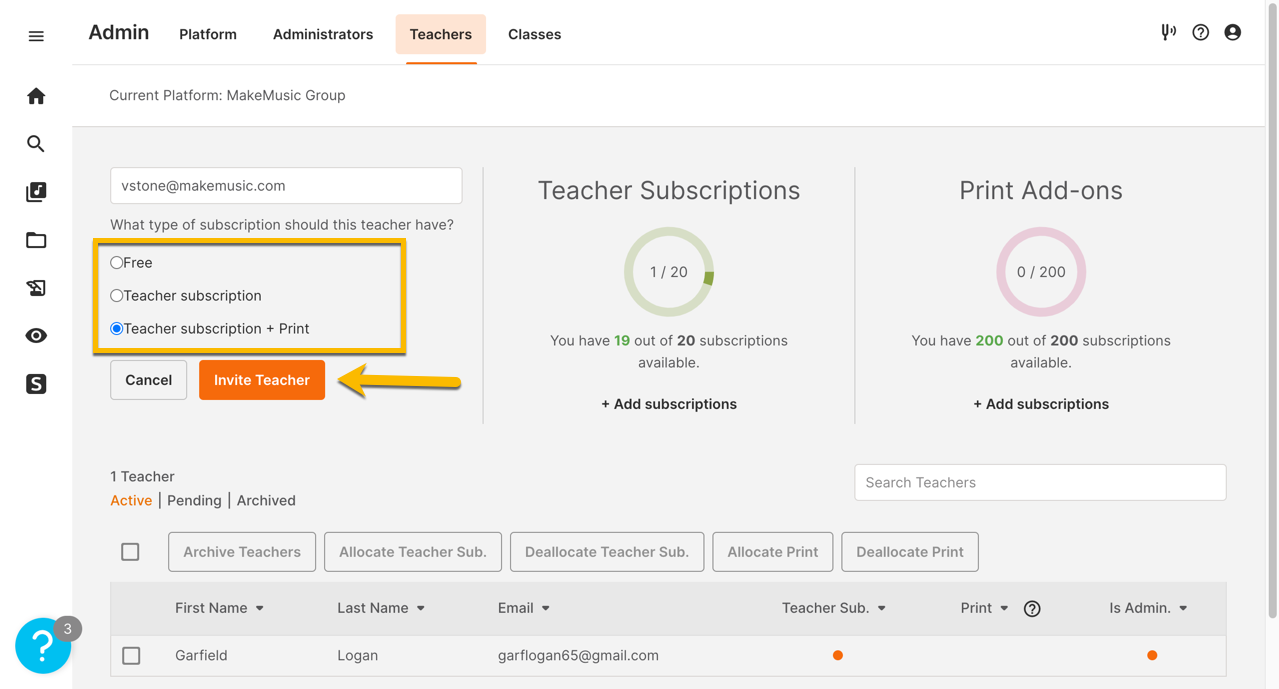
A confirmation message appears at the top-right corner.
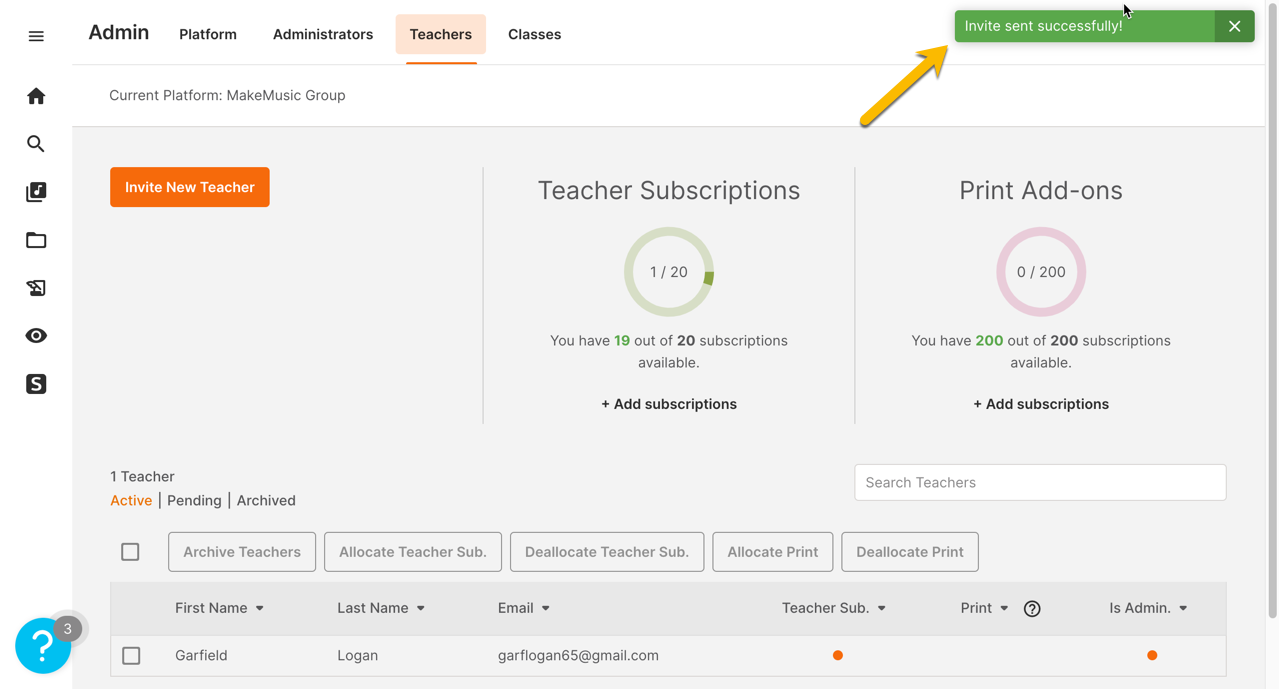
The Teacher receives an email with the subject line "Welcome to MakeMusic Cloud! Please confirm your email address" and will need to follow the steps in this article to complete their account setup.
Once a Teacher invitation has been sent, it can be viewed under the Pending tab. There you will see all Pending invitations and their expiration dates and times. You can resend or cancel pending invites from the Pending tab by selecting the invites and choosing the Resend Invites or Cancel Invites button.

After you or another Teacher have set up their account, you can now create a class by following the instructions in our Creating a class article.
If you are the Administrator for more than one MakeMusic Cloud platform, follow the instructions in our Connecting to multiple MakeMusic Cloud platforms (Educators).

0 Comments