Educators and Administrators can change the type of a class. Administrators are able to change the access level for any class in their organization. Educators are only able to change the access level for their own classes.
A class in MakeMusic Cloud can either be Free or Paid. Paid classes can be funded by students or funded by the school's platform. When creating a class, an Educator chooses one of those three funding types for the class (based on platform availability). It is possible to adjust the class access level from the Classes page.
Change Class Type on Classes Page
Log in to https://admin.smartmusic.com and select Classes. The Classes page appears. Use the Free or Paid buttons under the Class Access column to downgrade or upgrade an entire class.
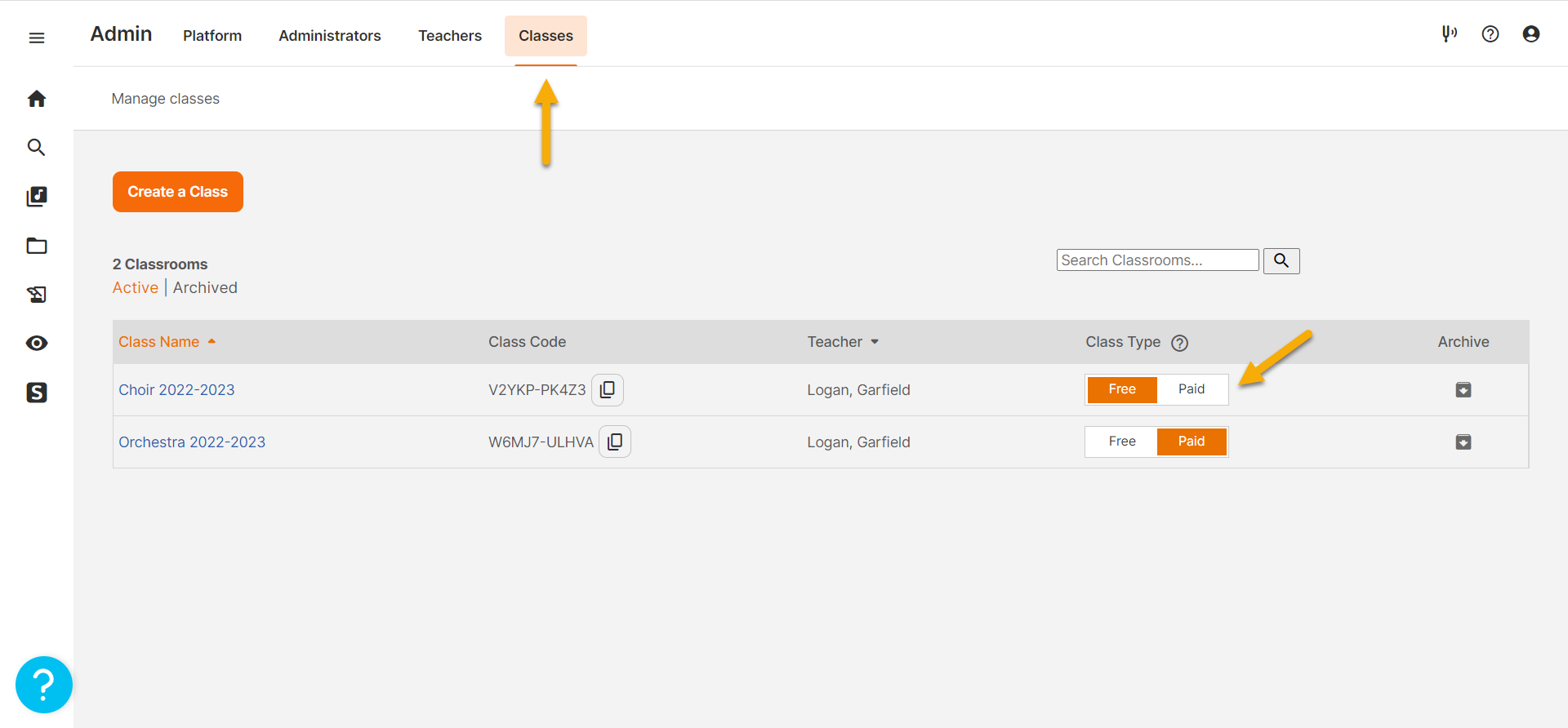
The Are You Sure You Want to Upgrade/Downgrade dialog box appears. Select Cancel to return to the Classes page. Select Continue to update the class access.

0 Comments