The new Compose music sharing features are designed as a method for sheet music creators to quickly and efficiently share their content with performers for practice in a digital environment. This will allow collaborators to more effectively use rehearsal time by providing a more fluid and direct connection between the creator and performer.
You can create music directly in the Compose app, or export any document from your favorite notation software using MusicXML and upload it in Compose. Then simply share it with your musicians in the Compose app or in the Content Manager.
Uploading or Creating a Document
- Go to compose.smartmusic.com and log into your account. If you do not have an account, click Create an Account and follow the prompts to get started.
- Once logged in, you will see the Select an option menu. Click Import MusicXML, MIDI or SMZ.
- Alternatively, you can choose to create a brand new file. For more information on using the Compose app, view the user guide.
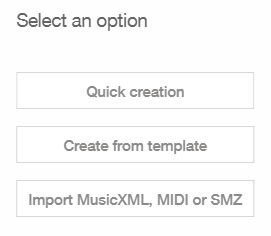
- Select the MusicXML file you exported from your notation program.
- Click Go and confirm that each staff is assigned to the correct instrument.
- From here, you can choose to edit the document directly in Compose before sharing or exporting the file.
- Choose File and click the Save to your MakeMusic Cloud account button.
 The Composition Saved notification window appears.
The Composition Saved notification window appears.
Sharing a Document Privately
You can share a document either from within Compose or from the Content Manager.
From Compose:
- Click the Share button.

- To share privately to individual users, click the Share File Privately button and enter the email addresses of your recipients.
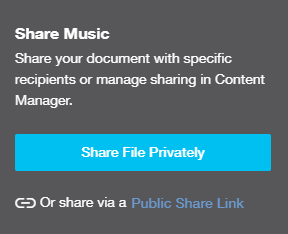
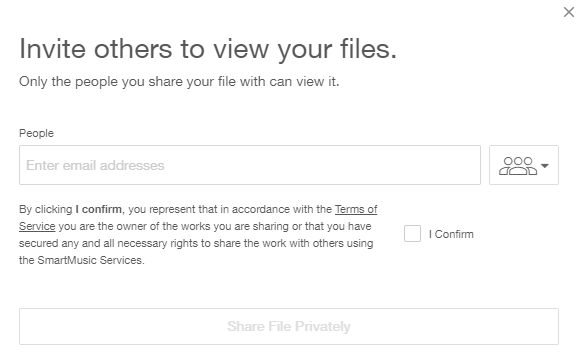
Note: you can also create a link to your document that is accessible by anybody with the link by clicking Public Share Link to switch to Content Manager. - Check the box to confirm that you own the content or have permission to share it, and click the Share File Privately button. A success message is displayed.
From Content Manager:
- Click the grid at the top right of the screen and choose Content Manager.

- Under My Content, click on the desired document and click Share.
- Enter the email addresses you would like to share the document with.
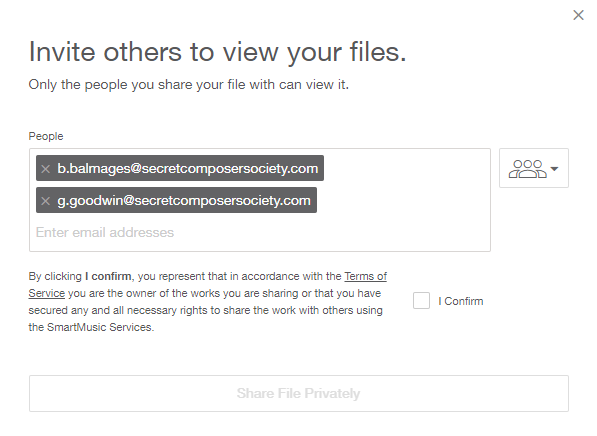
- If you have shared a document with the same people in the past, you can click the groups button to use the same email list.

- If you have shared a document with the same people in the past, you can click the groups button to use the same email list.
- Confirm that you are the owner of the content you are sharing and click Share File Privately. A confirmation will display on screen.
- Once shared, you can view the amount of times the document has been downloaded, viewed and played. You can also remove users from the shared list, which will remove their access.
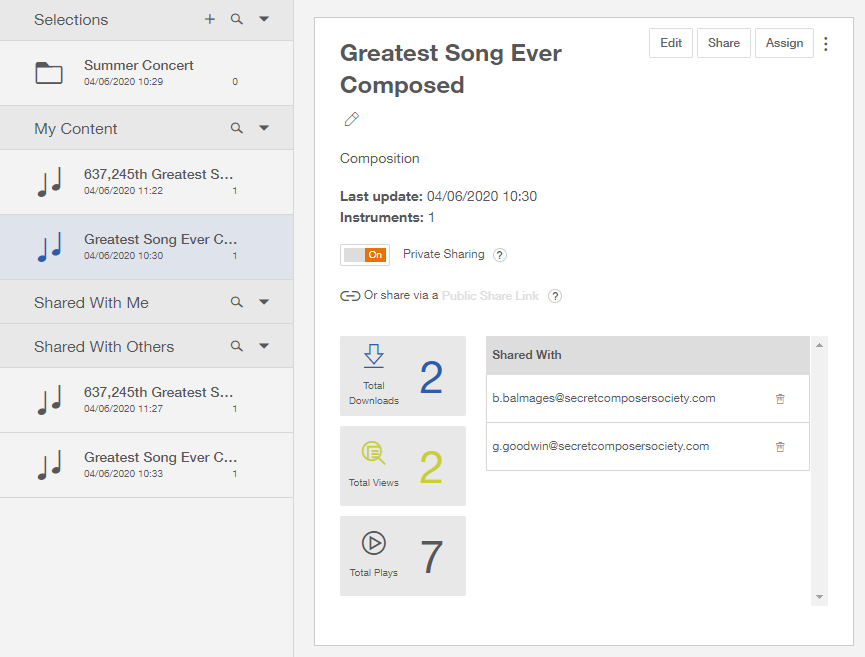
Learn more about using music which has been shared with you through MakeMusic Cloud.

0 Comments